Whether you need to print posters, flyers, menus, brochures... for your shop, or need to learn about the information before printing posters, Censigns in Melbourne will help you with the following useful information for you.
1. CMYK or RGB?
Make sure the file you need is set to CMYK color mode and not RGB. The RGB color system is suitable for devices that produce colored light such as computer monitors and cameras, but is not used for color coding for mixing ink colors like the CMYK color system. This may lead to the printer not understanding the color parameters encoded in the file. For example, where there is black in the RGB system, it will be represented by the printer as gray rather than as black ink.
Besides, the ability to display colors of the RGB system is greater than that of the CMYK system. This leads to the possibility that the color you use in the RGB system will not have the corresponding color in the CMYK system, resulting in the printer not being able to display the color correctly because that color area simply does not have the ink color.
.png)
2. Convert to CMYK
In Photoshop you can easily switch from RGB to CMYK via 'Image > Mode > CMYK color' and you should check this as soon as you start editing because if you switch from RGB to CMYK right before you send the file For print, you will probably notice the green and blue in your images have become lifeless. You can use Photoshop's Gamut warning tool ('File > View > Gamut warning') to highlight colors that will have trouble converting from RGB to CMYK.

3. Set the correct resolution
One of the most common causes of printing delays is the printing factory resending files because the resolution is too low. Before you start editing, it's recommended that you set your image's resolution to at least 300 DPI (dots per inch). (In Photoshop, you can go to 'File->New' and enter 300 in the Resolution box.) The higher this number means the more colored dots on the image, in other words, the higher the resolution, which means that the image is reproduced with a new level of detail.
When the resolution is too low, the end result you get can be a sheet of paper with patches of faint and patchy ink. And when the resolution is too high, you need more ink to represent the images, which leads to more costs for you.
Another option is to convert your work to vector format. Since images in this format are pixel-independent, you can use it for extremely large works without fear of loss of detail like when using the DPI setting.
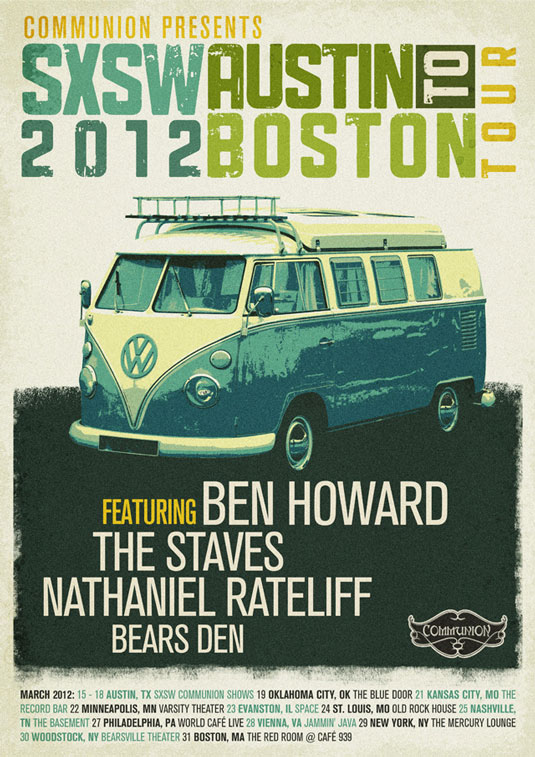
4. Set the exact size for the posters, flyers...
Common ad sizes are A2 (594mm x 420mm), A3 (420mm x 297mm) and A4 (297mm x 210mm). Of course paper type and weight are up to your printer and your budget, but Silk 170gsm or Gloss Art FSC or 150gsm is a good choice. GSM stands for grams per square meter and is a value that determines the weight of paper.

5. Trimming and overflowing
Another serious error in printing is that you forget to leave space for the printers to work, resulting in lost printouts. To avoid this, you need to overflow the background color / extend the design outside the standard design by about 2 to 5 mm depending on the specific printer. For example, if you want to print an A4 flyer measuring 21 × 29.7 cm, you must set it to 21.4 × 31 cm, which means you are bleeding around 2mm. Then you put additional crop mark (crop mark) of the actual finished product, here is A4 size. The machine will automatically cut this excess to finish the product after printing.
6. Importance of spell check
Can you misspelling in the picture above? Check for spelling, spelling, and grammar errors many times before printing because nothing destroys the value of your work, making it as quick of a joke as a spelling mistake that you don't found out.
You also need to check that the font you use is packaged with the final file to avoid the printer not having the font you used, resulting in the appearance of squares in the product printed out.
7. Make sure the print shop receives your work correctly
The content of your work may change when you transfer between devices or be edited without your knowledge. Please send the printer non-editable files for example you should use uncompressed PDF or TIFFS format. You can also send in JPG if you don't need high quality, for example a poster of your dog from a photo on your phone. The color in many cases will now vary to a degree depending on the original image quality and the printer.
8. Digital printing and Litho printing
The choice between digital and Litho print mainly depends on how much money you spend on the print job and how much you need your product. Digital printing made with inkjet or laser printers is cheaper and faster, suitable for small sizes and number of prints. If budget is an issue and you are not too strict about quality, go for digital printers.
Meanwhile, for Litho printing you need to create a mold before printing with industrial machinery. This requires much more time and money than digital printing, but it is well suited for large-format, high-volume and high-quality prints.

After receiving a test copy and agreeing to print, your job now is to wait for your product to take shape. This depends on the printing technique, the number of prints and the productivity of the printing house.